Quick Start Guide
Welcome to the Options AI quick start guide.
The goal of this page is to give you short, bitesized tips that will help you make the most of the App and harness the power of our AI wingman to get you dates.
The instructions below take only a few minutes to go through. You’ll discover the main features of the App, solutions to common issues, and how to put your dating life on autopilot.
1. Login & account management
When you signed up, we sent your login details to your inbox. Please search for the email titled:
‘Welcome to Options AI’. Inside you’ll find details of your username and login link to access Options AI.
If you can’t find it, check your spam folder or promotions tab. Sometimes our emails end up there. If you still can’t find it, please check any other email accounts you may have. In case you signed up with a different email address.
Alternatively, please login via our homepage: www.optionsapp.com and tap LOGIN in the top right corner.
Changing Your Password
If you’ve forgotten your password, you will find a link to reset your password on the login page.
![]()
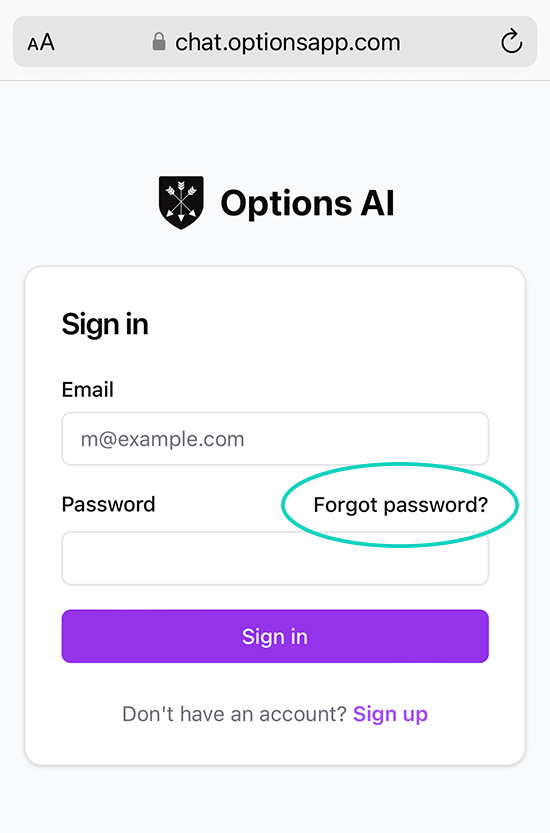
You can also change your password on the App via the ‘My Account’ page. Simply navigate to My Account -> Change Password. Scroll down the page and you can update your password at anytime.
Cancel Your Subscription
If for any reason you want to end your subscription to Options AI, you can cancel via the ‘My Account’ page on the App. Simply navigate to: My Account -> Manage Subscription.
![]()
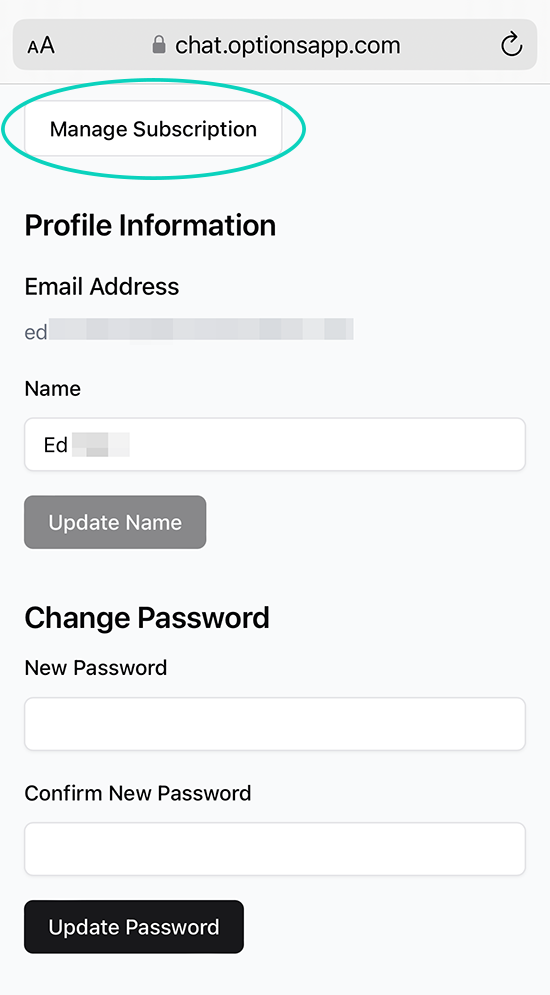
If you cancel, you’ll continue to have access until the end of your billing period.
Support Desk
For any other questions regarding your account, billing, or issues logging in – please visit the ‘Support’ page on the App – you’ll discover a list of FAQ’s to help you find a quick solution to a problem you might be facing.
But if you still can’t find the help you need, please email us directly at: support@optionsapp.com and one of our dedicated support team will get back to you.
Report a Bug
If you have any recommendations for us to improve the App, or you want to report a bug you’re experiencing, please get in touch. We’d love to hear from you.
Email us: support@optionsapp.com
Our dev team will fix any issues, and level up the app pronto 🙂
2. Access the app on your mobile
The url to access Options AI is: chat.optionsapp.com
To access the app more easily, follow these two steps:
1. After logging into the app, tap the ![]() menu button. Or, on Android tap the
menu button. Or, on Android tap the![]() three dots.
three dots.
2. Tap ‘Add Bookmark’ or ‘Add to Favourites’
Once you’ve added Options AI to your favourites, you can easily access it via your web browser. For example in Safari:
![]()

Or alternatively, if you want Options AI to appear as an App on your phone’s home screen, tap ‘Add to Home Screen’:
![]()
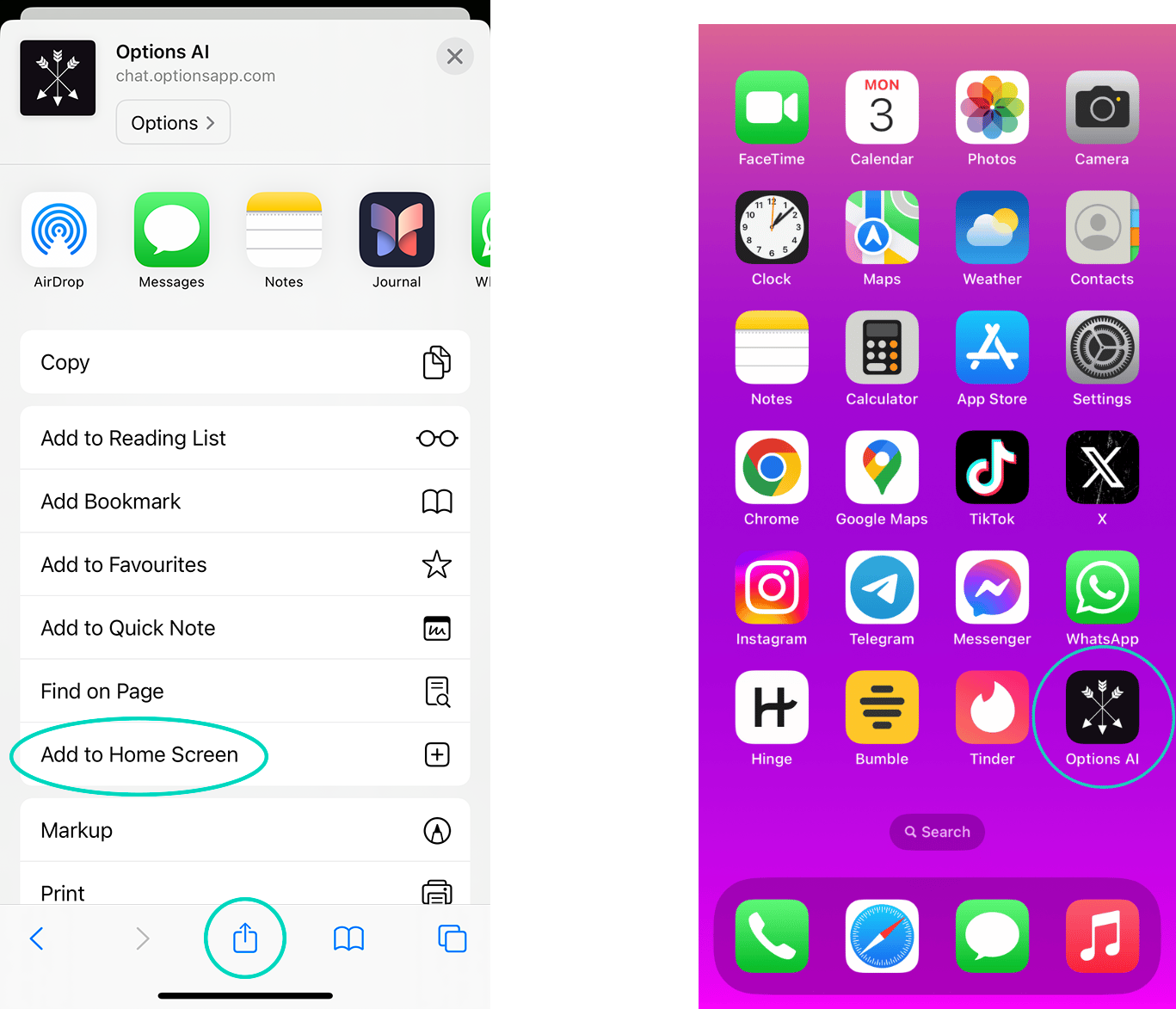
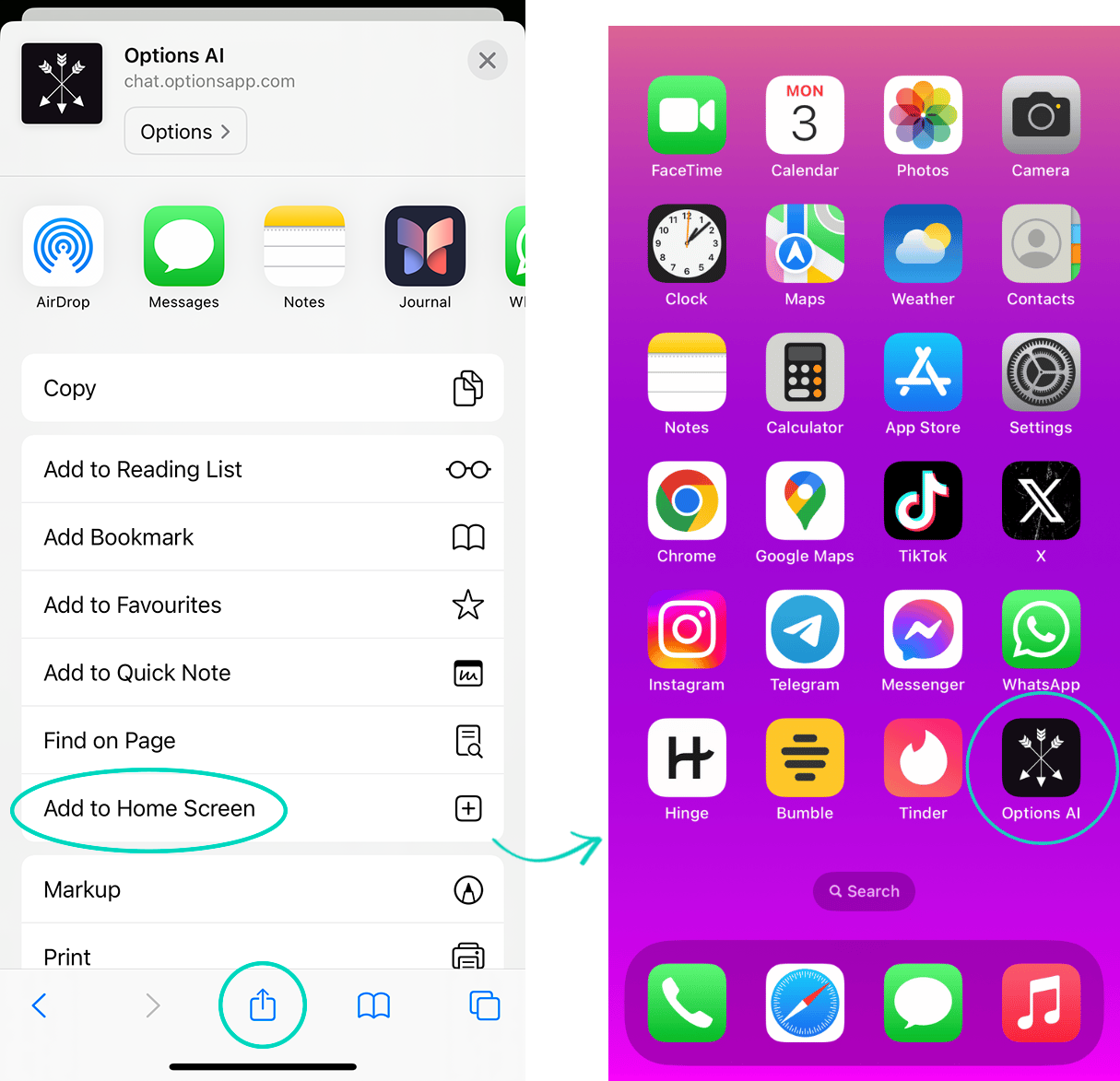
If you don’t see Add to Home Screen, scroll down to the bottom of the list, tap ‘Edit Actions’, then tap + ‘Add to Home Screen’.
3. Upload text screenshots
Text screenshots from all your favourite dating apps and messenger apps work with
Options AI (e.g. Tinder, Bumble, Hinge, iMessage, IG, WhatsApp, etc).
Upload your text screenshots to the App and start analyzing the chat instantly. You can also upload multiple screenshots in order, at the same time. Watch the quick video below to see how:
![]()
Dating App profile images and bio’s are not compatible. This app is exclusively for text screenshots.
Screenshot Upload Tips
Depending on what messenger or dating app you’re using, some apps like WhatsApp and IG have a ‘down’ arrow to return to the most recent message. When you’re taking screenshots, this down arrow might occasionally get in the way of one of your texts.
The AI is usually able to predict the text hidden behind the arrow, but 1-2% of the time you’ll need to manually edit the text after uploading the screenshot.
Or, sometimes a text at the bottom of the screen doesn’t fit when you do a screenshot. Like in the bottom of this example:
![]()
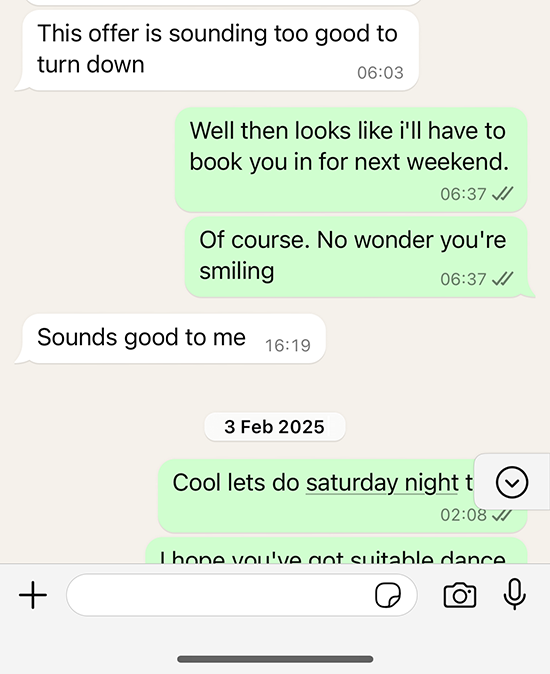
If this happens, don’t worry. You can either crop the image before uploading it to Options AI…
Or you can manually add, edit, or delete texts on Options AI before you hit ‘Analyze Chat’.
You can see how to do this in Lesson 4. below 🙂
4. Manually add, edit, or delete texts on the app
Depending on what messenger or dating app you’re using to take a screenshot, sometimes a text will be missing off the bottom of the screen, or the ‘down arrow’ might get in the way…
When this happens, don’t worry. You can fix this problem with two easy methods. You can either:
1. Crop the image before uploading it to Options AI.
Or,
2. Manually edit the texts inside of the Options AI app before you tap ‘Analyze Chat’.
With Options AI, you can add texts, edit texts, or delete texts within the app.
Simply tap the ![]() pencil icon to edit a text, or tap the
pencil icon to edit a text, or tap the ![]() icon to add an extra text. You can also add texts in between previous texts.
icon to add an extra text. You can also add texts in between previous texts.
Here’s how to edit a text:
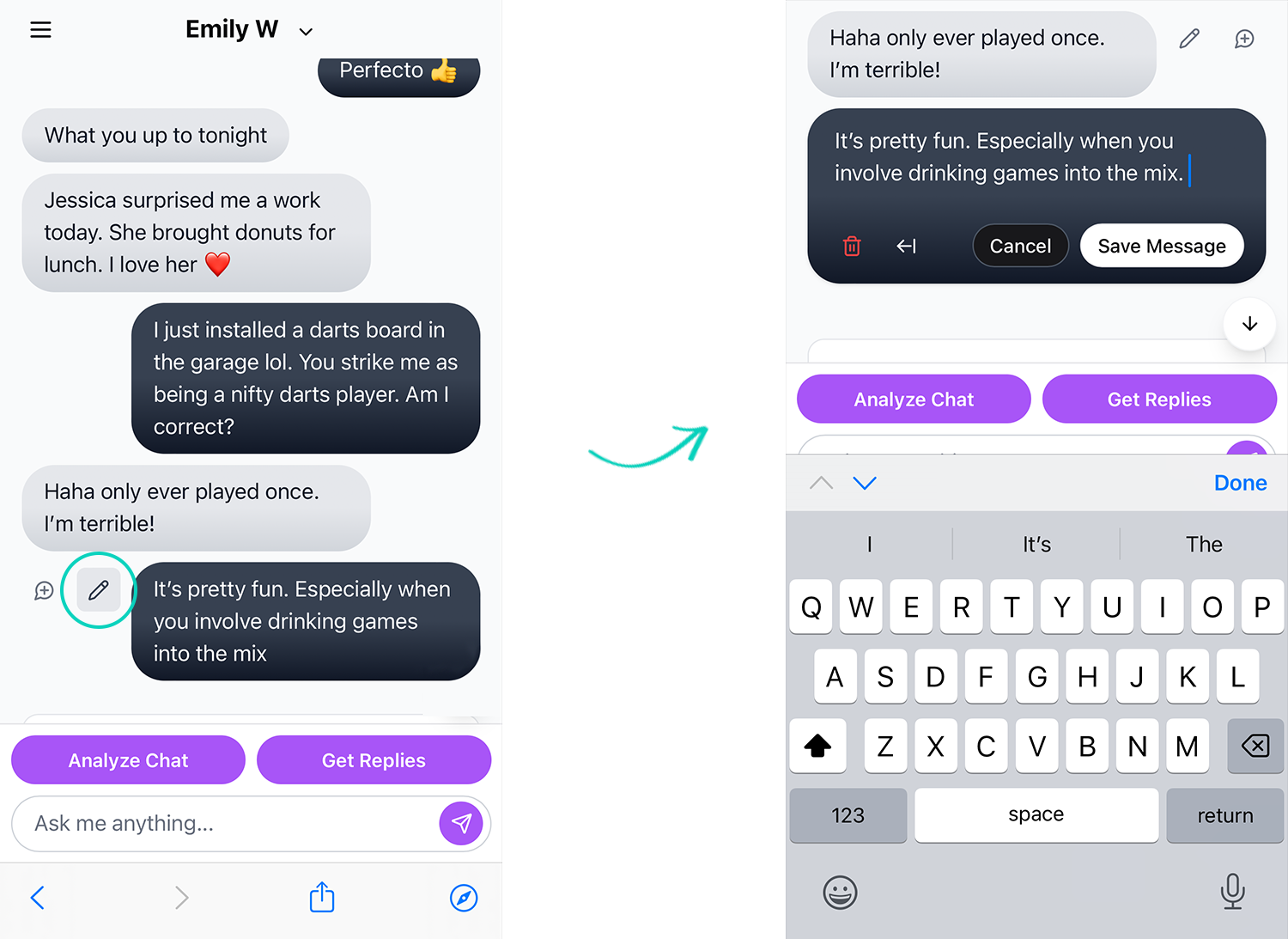
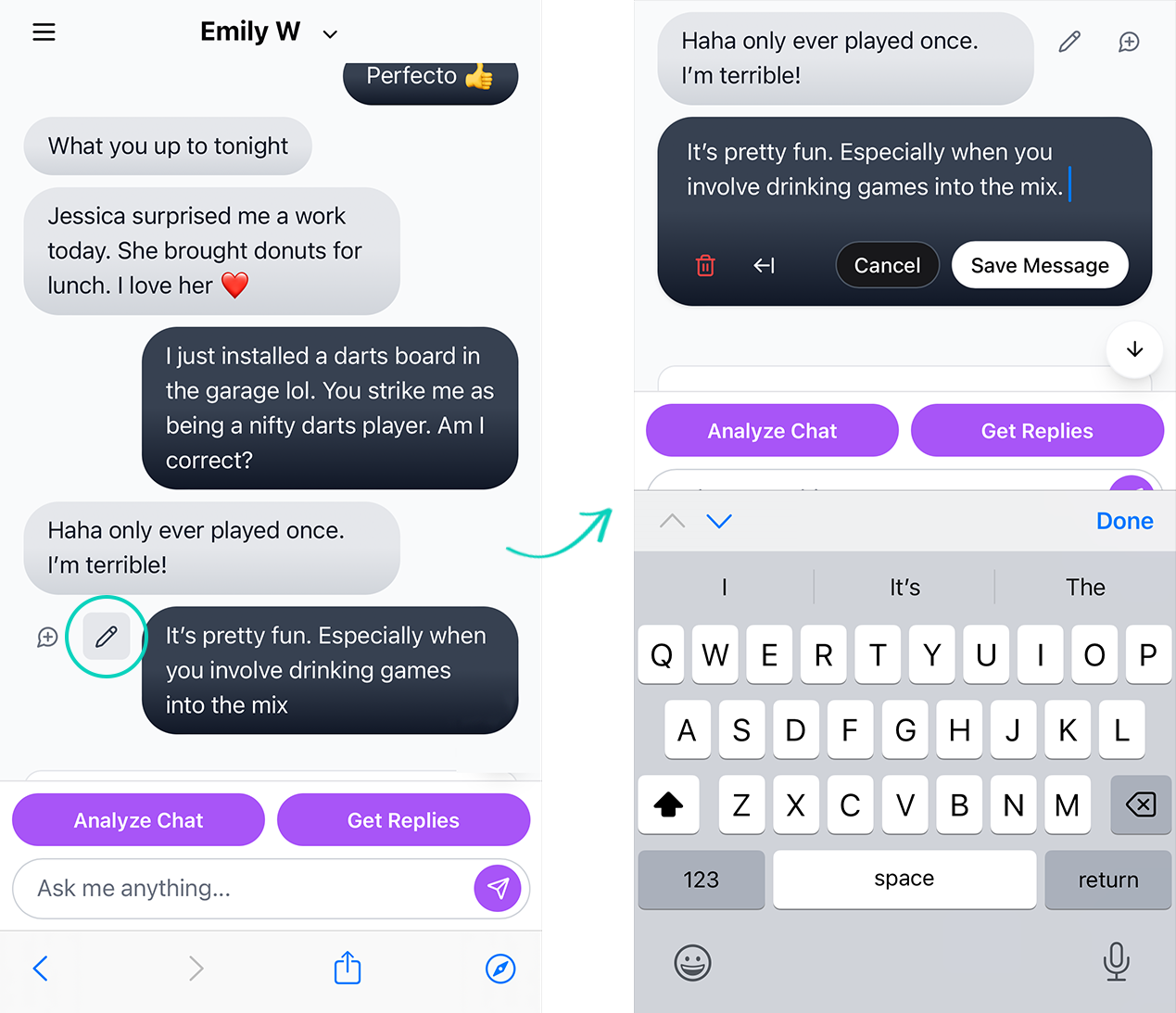
You can delete a text by tapping the ![]() trash can icon (seen in the screenshot above).
trash can icon (seen in the screenshot above).
Alternatively, you can manually copy & paste texts from your messenger or dating app into Options AI to populate the conversation.
5. ‘Analyse Chat’ button function
The ‘Analyze Chat’ button is something you’re going to be using a lot.
This powerful feature enables our AI to analyze your conversations and provide insights about communication patterns, engagement levels, and potential areas for improvement. This helps you better understand the dynamics of your conversations and what to text her next.
It tells you how she’s feeling about you, if she’s ready for a date, if you need to dial back the texting, or if you should ask her out right now.
If you’re making mistakes it will tell you, and if you’re on the right track it’ll push you more.
After uploading screenshots with a woman you’re texting, simply tap ‘Analyze Chat’ and receive realtime personalised coaching:
![]()
The AI improves with the more data you have to work with. As the chat history develops so does the AI’s ability to give you perfect situational advice.
Once you’ve worked out her temperature gauge, it’s time to generate the perfect text to send her next. The ‘Get Replies’ function is what you’ll be using next…
6. ‘Get Replies’ button function
If you want to quickly generate texts to send her, tap the ‘Get Replies’ button.
This function provides instant, witty, and engaging replies to help steer the conversation towards dates. Each generated message has a slightly different style or approach.
Pick which text you like the most, then copy & paste it into your messenger or dating app:

If you want to refine a message further, use the chat prompt to customize the text exactly how you want it:

Here’s an example using the chat prompt to refine a text about 50 Shades of Grey to ask a woman over for a booty call:
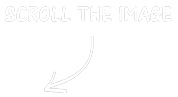

In the next lesson, you’ll discover more ways to harness the power of the AI chat prompt to achieve your dating goals no matter what your situation 🙂
7. How to use the AI wingman to achieve your goals
Our wingman AI will tell you exactly what to say next depending on your situation.
If she’s ghosting you, you want to flirt, make her laugh, or ask her on a date. Options AI has your back.
Using the chat prompt, tell the AI your situation, how long she hasn’t replied, or what date suggestion you have in mind, and let the AI work with you to achieve your goals:

With this tool at your disposal, you’ll realise the possibilities are endless…
Let’s look at 3 situational examples to see the AI wingman in action:
1. A girl who’s ghosting
2. How to bounce a match off Tinder
3. How to reply when a woman is testing you
Please scroll the images in the following examples to see how our AI can help you.
1. A girl who’s ghosting:
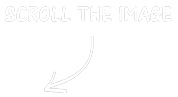
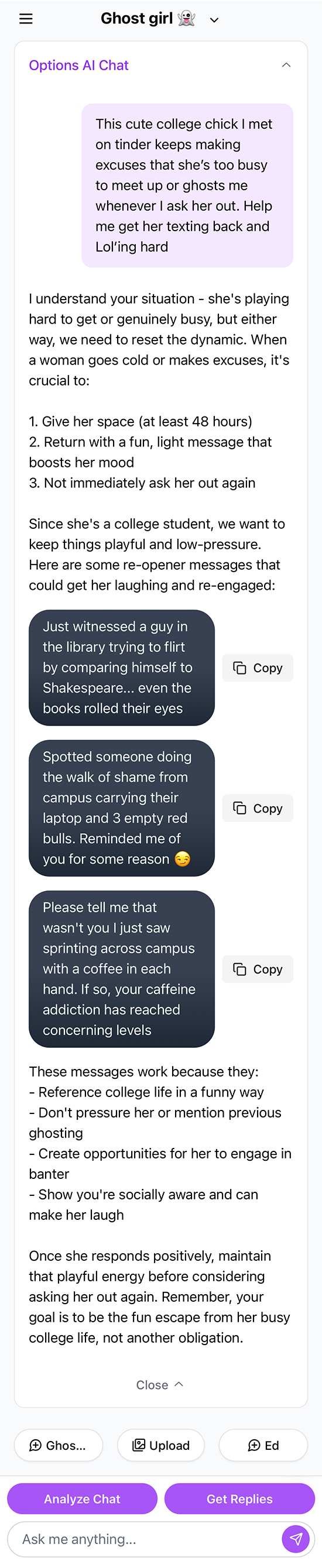
The more specific you are the better. You’ll get tailored advice to turn any situation around.
2. How to bounce a match off Tinder
You don’t always have to upload text screenshots with your matches. You can simply use the chat prompt straight away, like in the following example:
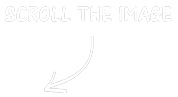
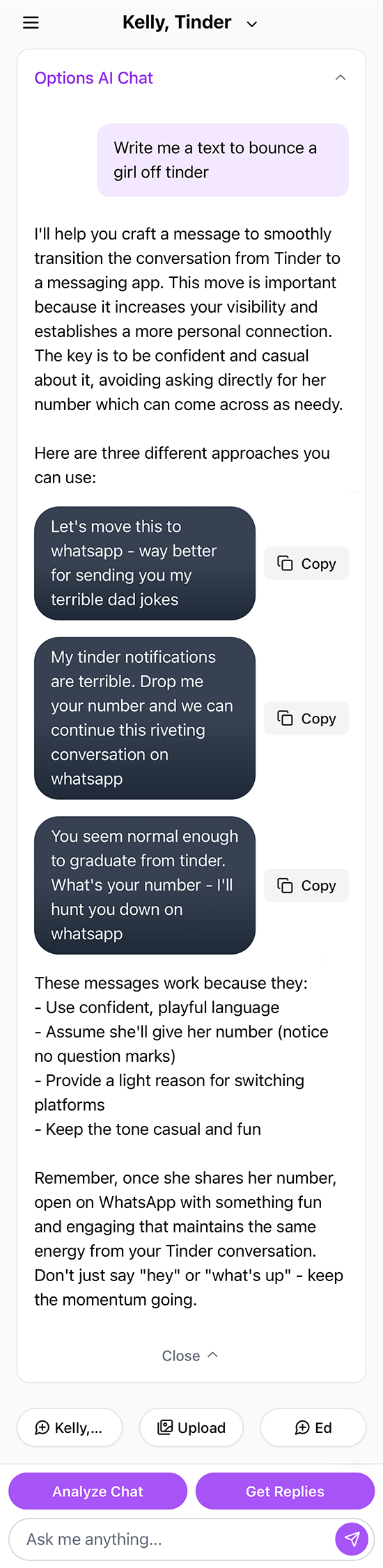
Simply ask the AI exactly what you want, and it will deliver…
3. How to reply when a woman is testing you:
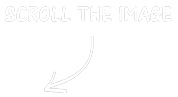
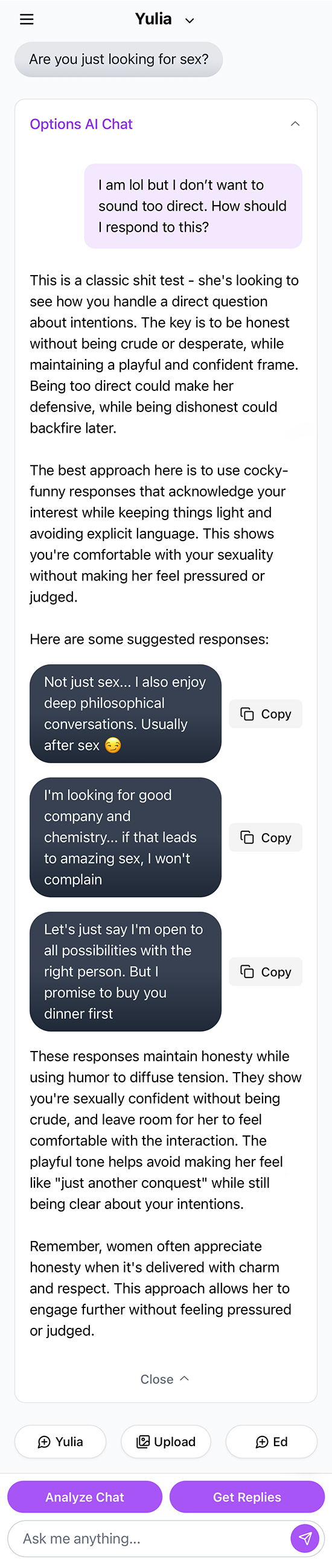
Whatever your situation, Options AI will help steer your conversations towards dates and meet ups.
8. Generate perfect first texts on dating apps
Dating App profile images and bio’s are not compatible with the app. We didn’t see it 100% necessary to include this function.
Uploading five profile images of your match posing in a combo of selfies and face shots… wouldn’t help the AI much.
Dating app bios, however, are a useful tool to help think up a witty first text. So we will build this function into Options AI in version 2.0 🙂
But don’t worry there’s an easy workaround for this.
If you want to craft the perfect first message after matching with a girl on a Dating App…
Simply tell the AI what you see in her photos or bio.
It could be:
– Interests, hobbies, or anything unique about her you want to mention in the first text
– A quirky outfit she’s wearing, or a landmark she’s posing in front of…
In just a few words, using the chat prompt:

Your AI wingman will help craft a perfect first text guaranteed to get the conversation going.
Here’s an example:
![]()
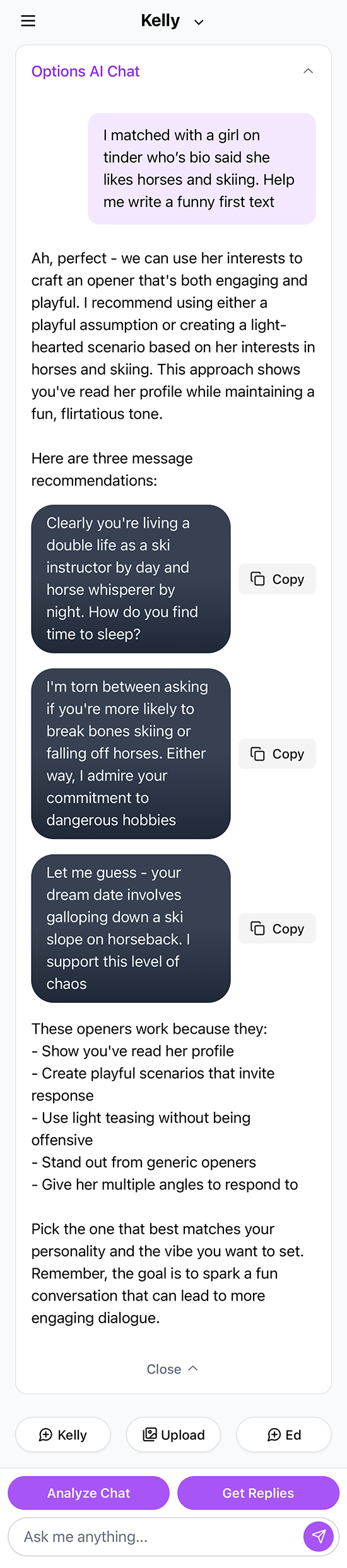
So that wraps up this quick start guide. You now have all the tools at your disposal to make the most of Options AI and put your dating life on autopilot.
9. Provide feedback, or report a bug
If you have any recommendations for us to improve the App, or you want to report a bug you’re experiencing, please get in touch. We’d love to hear from you.
Email us: support@optionsapp.com
And our dev team will level up the app pronto 🙂
Thanks,
The Options AI Team