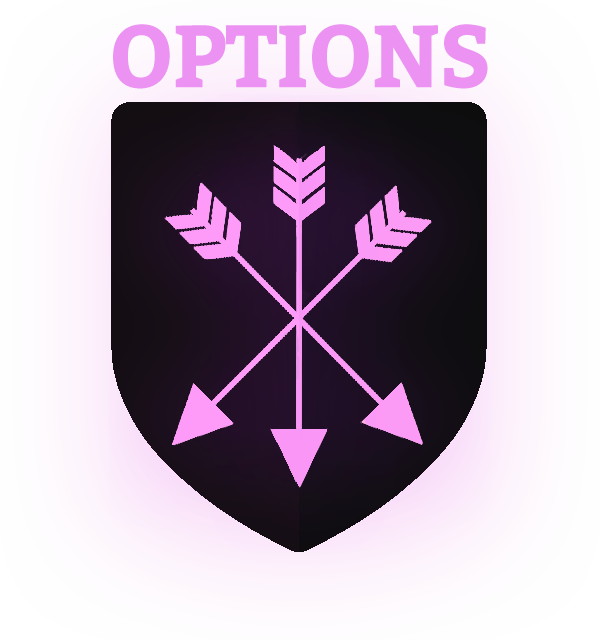Frequently Asked Questions
Please read our FAQs to find a quick solution to any problems you might be facing 🙂
I’ve lost my login details. How do I find them?
When you signed up, we sent your login details to your inbox. Please search for the email titled:
‘Welcome to Options AI’. Inside you’ll find details of your username and login link to access Options AI.
If you can’t find it, check your spam folder or promotions tab. Sometimes our emails end up there. If you still can’t find it, please check any other email accounts you may have. In case you signed up with a different email address.
Alternatively, please login via our homepage: www.optionsapp.com and tap LOGIN in the top right corner.
I’ve forgotten my password. How do I change it?
If you’ve forgotten your password, you will find a link to reset your password on the login page. Navigate to www.optionsapp.com/login. On this page you’ll find the link to reset your password:
![]()
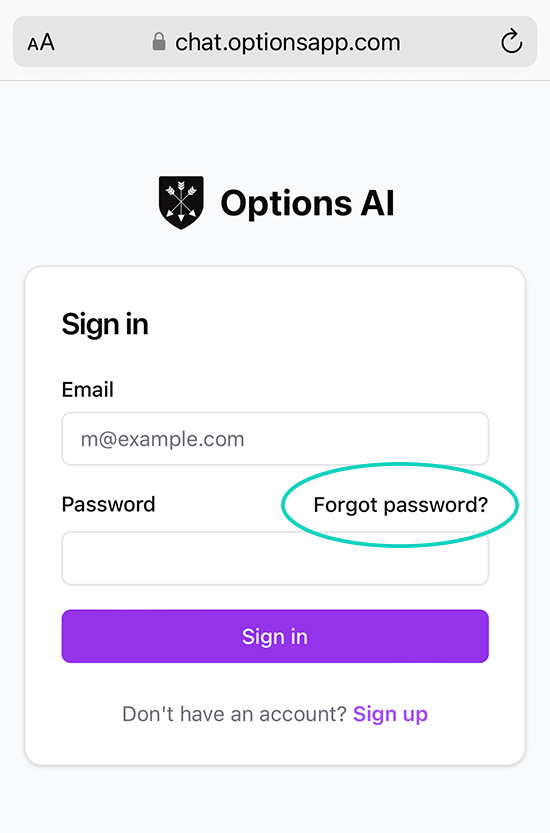
You can also change your password on the App via the ‘My Account’ page. Simply navigate to My Account -> Change Password. Scroll down the page and you can update your password at anytime.
How can I access the App. I keep forgetting the url link?
The url to access Options AI is: chat.optionsapp.com
To access the app more easily, follow these two steps:
1. After logging into the app, tap the ![]() menu button. Or, on Android tap the
menu button. Or, on Android tap the![]() three dots.
three dots.
2. Tap ‘Add Bookmark’ or ‘Add to Favourites’
Once you’ve added Options AI to your favourites, you can easily access it via your web browser. For example in Safari:
![]()

Or alternatively, if you want Options AI to appear as an App on your phone’s home screen, tap ‘Add to Home Screen’:
![]()
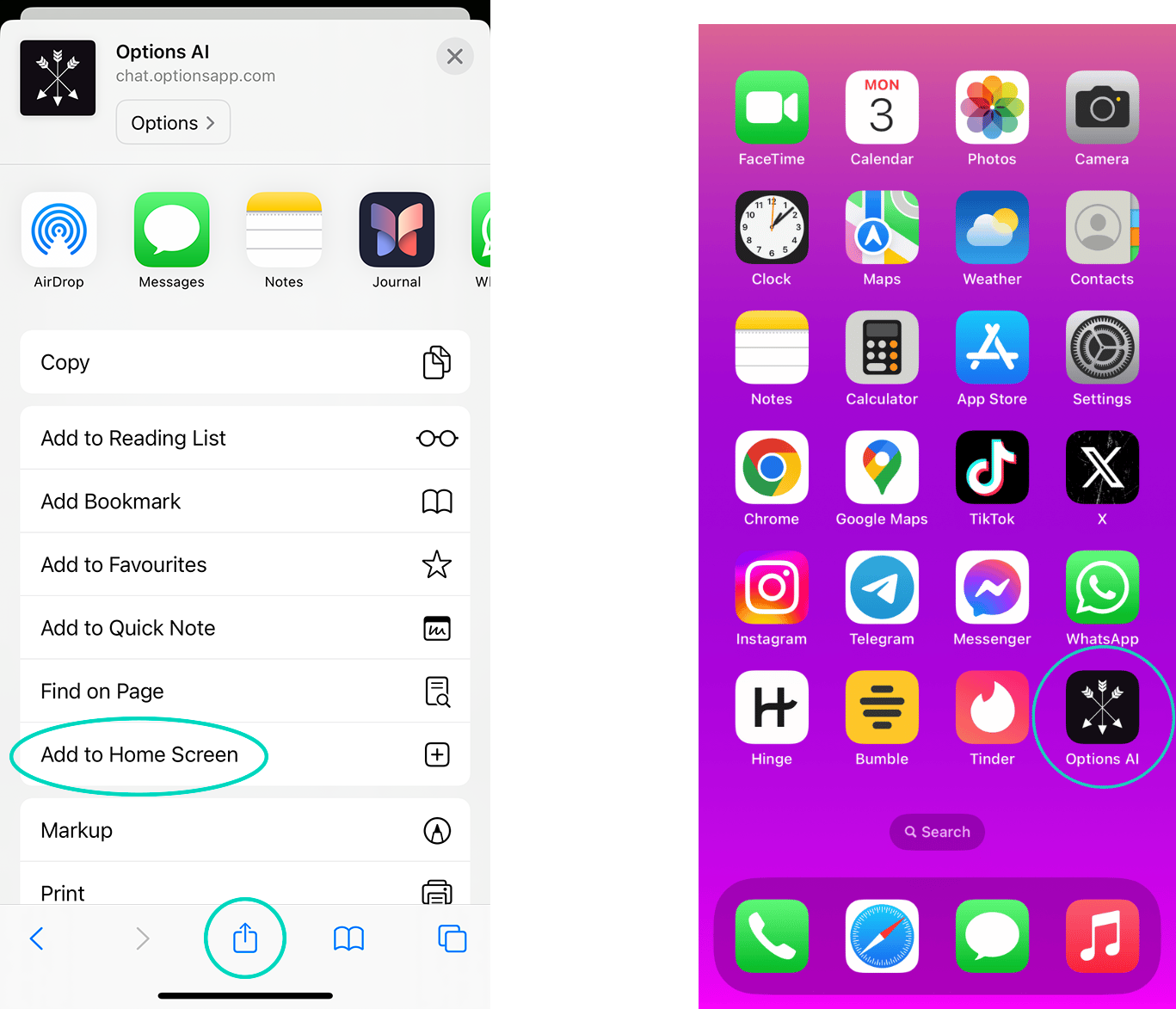
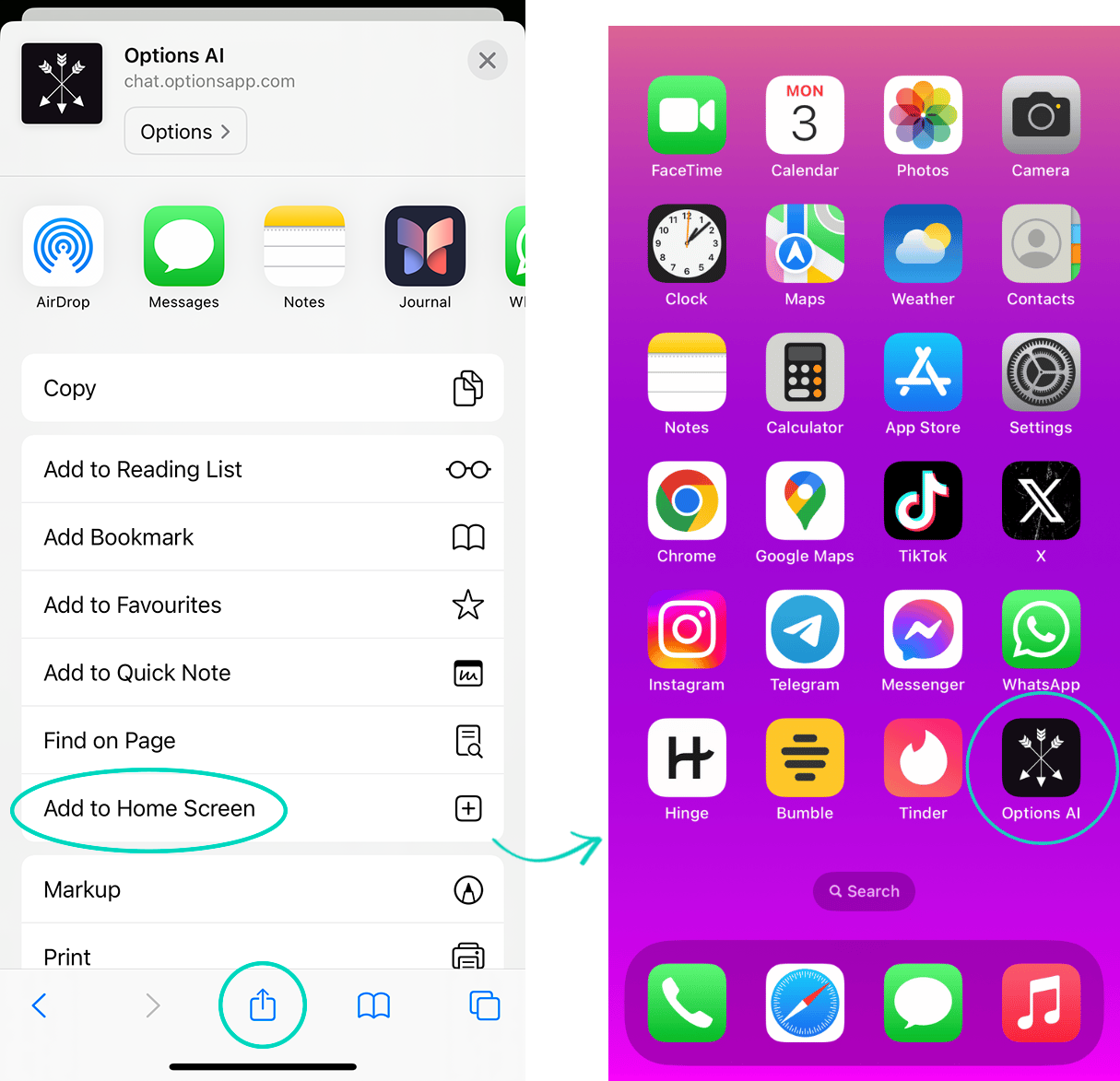
If you don’t see Add to Home Screen, scroll down to the bottom of the list, tap ‘Edit Actions’, then tap + ‘Add to Home Screen’.
What’s included in Options AI Premium?
Premium subscribers get access to detailed chat analysis, unlimited generated replies, real time personalised coaching, and the ability to extract texts from screenshots.
The App is built on premium, cutting edge AI which comes at a cost for computer processing power. We’ve made it as affordable as possible for our customers
Your subscription is on a monthly basis of $19 USD /month.
How do I cancel my subscription?
If for any reason you want to end your subscription to Options AI, you can cancel via the ‘My Account’ page on the App, or by emailing our customer support team.
The quickest and easiest way to cancel your subscription is on the App. Simply navigate to: My Account -> Manage Subscription.
![]()
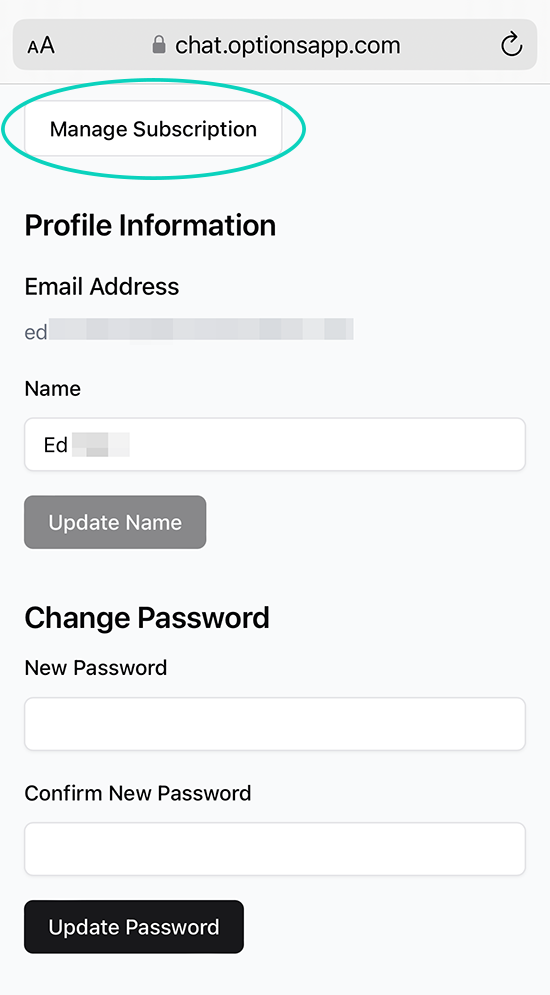
If you cancel, you’ll continue to have access until the end of your billing period.
Why was my card charged more than $19?
Options AI Premium is billed at $19 USD per month. If you’re not from the US, the $19 USD subscription charge is converted by your bank into your local currency at the current exchange rate.
For example, if you signed up to Options AI from Canada or Australia, the dollar equivalent might be slightly more in CAD or AUD on your bank statement. So don’t worry, it’s effectively the same amount, just charged in your local currency.
Can I upload dating app bios or profile pic screenshots of my matches?
Dating App profile images and bio’s are not compatible. This app is exclusively for text screenshots. If you need help crafting a first message after matching with a girl on a Dating App, simply tell the AI what you see in her photos or bio – interests, hobbies, or anything unique about her you want to mention in the first text.
For the best examples of how to do this, check out the quick start guide here.
The screenshot upload function didn’t display all the texts from my image?
Depending on what messenger or dating app you’re using, some apps like WhatsApp and IG have a ‘down’ arrow to return to the most recent message. When you’re taking screenshots, this down arrow might occasionally get in the way of one of your texts.
The AI is usually able to predict the text hidden behind the arrow, but 1-2% of the time you’ll need to manually edit the text after uploading the screenshot.
Or, sometimes a text at the bottom of the screen doesn’t fit when you do a screenshot. Like in the bottom of this example:
![]()
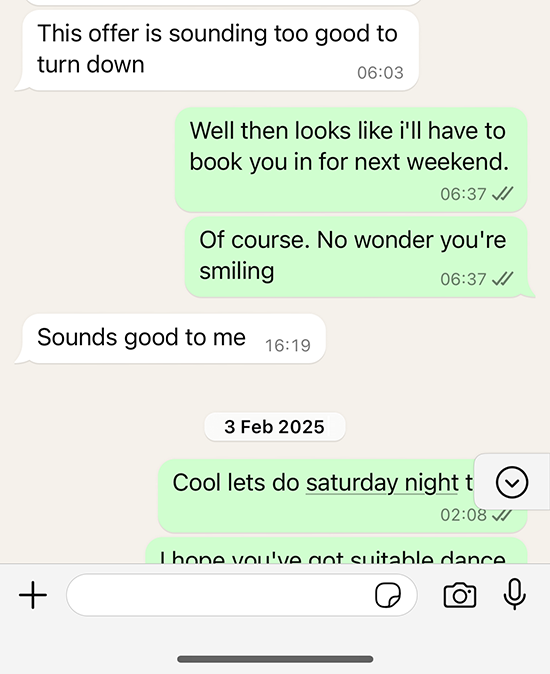
If this happens, don’t worry. You can either crop the image before uploading it to Options AI…
Or you can manually add, edit, or delete texts on Options AI before you hit ‘Analyze Chat’.
Simply tap the ![]() pencil icon to edit a text, or tap the
pencil icon to edit a text, or tap the ![]() icon to add an extra text. You can also add texts in between previous texts.
icon to add an extra text. You can also add texts in between previous texts.
Here’s how to edit a text:
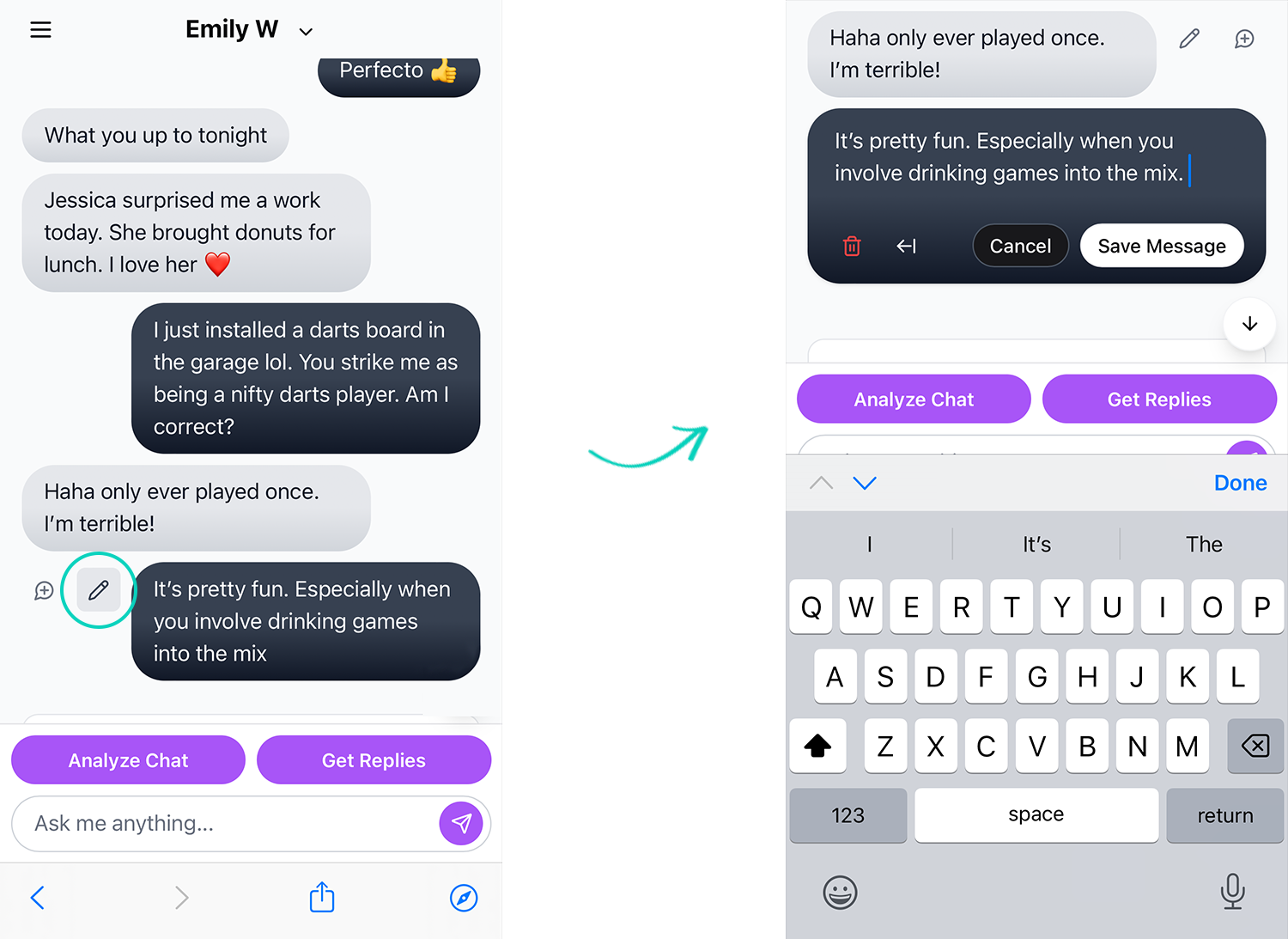
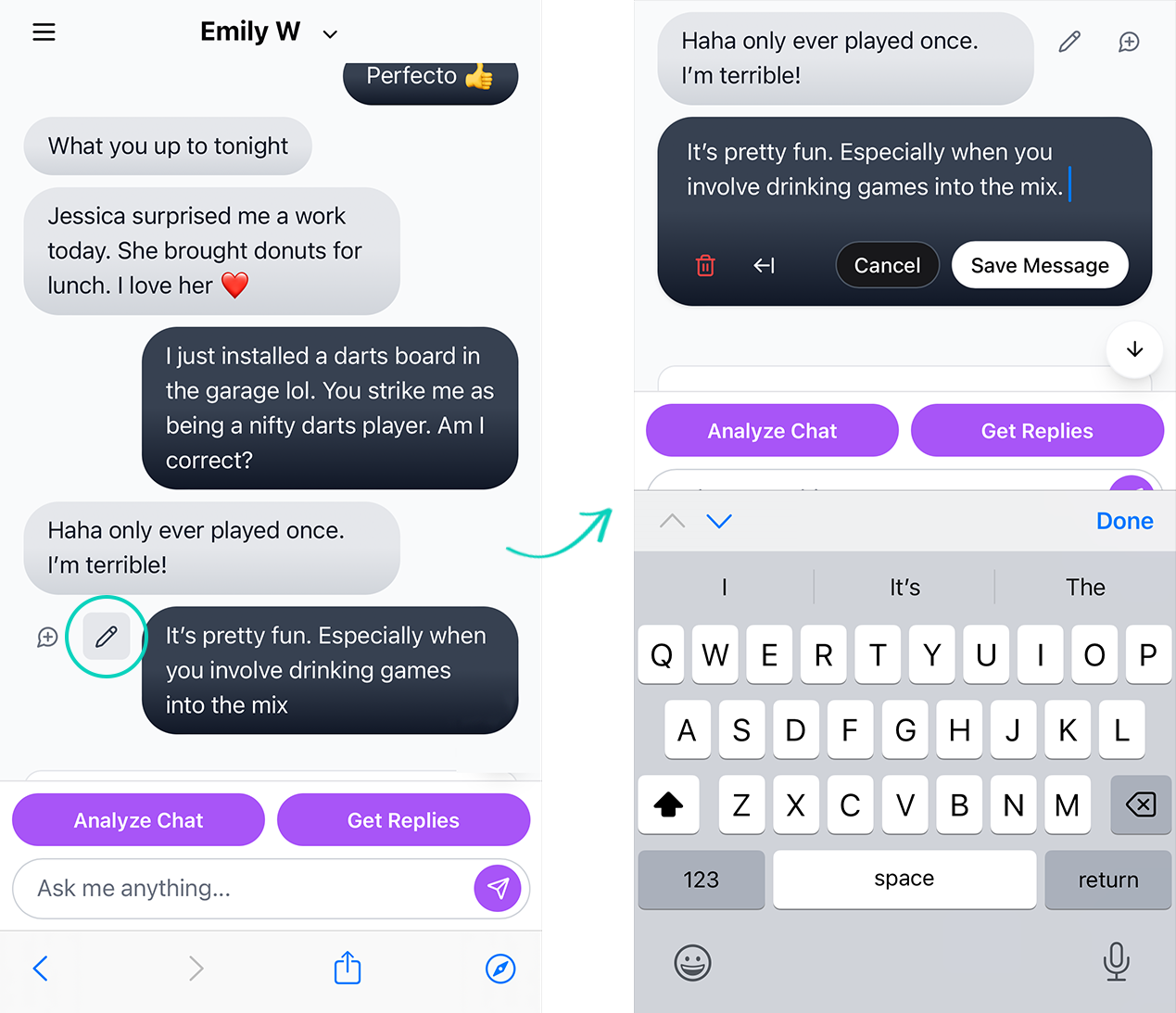
You can delete a text by tapping the ![]() trash can icon (seen in the screenshot above).
trash can icon (seen in the screenshot above).
Alternatively, you can manually copy & paste texts from your messenger or dating app into Options AI to populate the conversation.
How does the Chat Analysis work?
Our AI analyzes your conversations to provide insights about communication patterns, engagement levels, and potential areas for improvement. This helps you better understand the dynamics of your conversations and what to text her next.
You can ask the AI anything to help you achieve your goals – it will tell you exactly what to say next depending on your situation.
If she’s ghosting you, you want to flirt, make her laugh, or ask her on a date. Options AI has your back.
Using the chat prompt, tell the AI your situation, how long she hasn’t replied, or what date suggestion you have in mind, and let the AI work with you to achieve your goals:

You don’t always have to upload text screenshots with your matches. You can simply use the chat prompt straight away.
For more help on this, please visit the quick start guide to discover how to make the most out of the app and utitlize it’s powerful AI.
I can’t download Options AI from the AppStore or Google Play?
Options AI is a web app, it’s not something you download from the App Store or Google Play. But a web app is effectively the exact same thing.
When using Options AI, make sure to bookmark it to your web browser ‘favourites’, or tap ‘Add to Home Screen’ on your phone so you can access it like all your other favourite Apps.
For more quick tips to make the most out of Options AI, please visit the quick start user guide here: optionsapp.com/quick-start-guide/
Still can’t find the help you need?
If you still can’t find a solution to a problem, or you’d prefer to speak to a human, please email us directly at: support@optionsapp.com and one of our dedicated support team will get back to you.
PLEASE NOTE: If you email us outside of normal business hours (9 AM – 5 PM EST, Mon – Fri), the wait for an initial response may be longer than usual. If it’s a weekend, we will get back to you on Monday.
For more help using the app, please visit the Options AI quick start guide.
And please see our Terms & Conditions for any further information.
Provide feedback, or report a bug
If you have any recommendations for us to improve the app, or you want to report a bug you’re experiencing, please get in touch. We’d love to hear from you.
Email us: support@optionsapp.com
Our dev team will fix any issues, and level up the app pronto 🙂
Thank you for your patience and support.
The Options AI Team